Hướng dẫn cấu hình nginx với SSL làm reverse proxy cho WordPress
Theo mặc định, wordpress sẽ đi kèm với máy chủ web tích hợp của riêng nó. Điều này thuận tiện nếu ta chạy wordpress riêng tư hoặc sử dụng chỉ hướng đến sự nhanh chóng đạt được việc gì đó mà không quan tâm đến bảo mật. Tuy nhiên, khi ta có dữ liệu cần được bảo mật và muốn tăng hiệu suất web ta nên sử dụng một máy chủ web an toàn hơn như nginx.
Mô hình cài đặt :
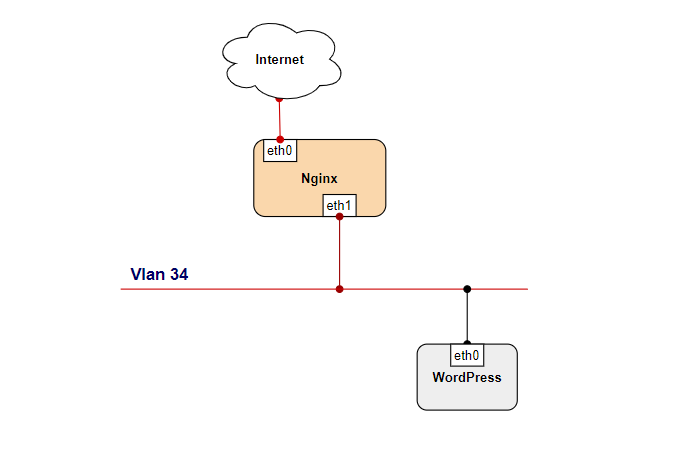
Mô hình Ip Planning:
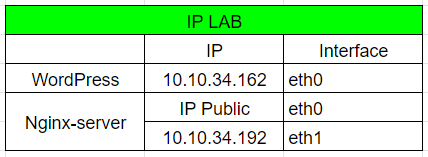
Bước 1: Định cấu hình Nginx
Thao tác thực hiện trên nginx server và các thao tác thực hiện với quyền root hoặc quyền sudo.
Cài đặt nginx :
rpm -ivh http://nginx.org/packages/centos/7/noarch/RPMS/nginx-release-centos-7-0.el7.ngx.noarch.rpm
yum -y install nginxBackup file cấu hình :
cp /etc/nginx/nginx.conf /etc/nginx/nginx.conf.bkKhởi chạy dịch vụ nginx
systemctl restart nginx
systemctl enable nginxBước 2: Tạo file config của địa chỉ truy cập
Trước khi tạo file config cho địa chỉ truy cập, ta cần kiểm tra bản ghi dns đối với địa chỉ sẽ sử dụng :
nslookup [bản ghi tên miền]Bản ghi sẽ trả về như sau:
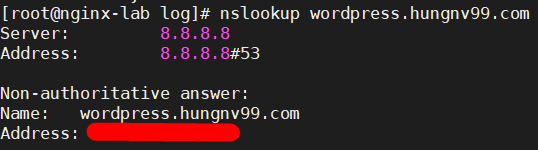
Nếu chưa tạo 1 bản ghi tên miền, hãy truy cập zonedns để tạo 1 bản ghi.
Sau khi kiểm tra bản ghi đã tồn tại, ta sẽ tạo file config của tên miền, mỗi site sẽ được khai báo tương ứng với 1 file nằm trong thư mục /etc/nginx/conf.d .
Tạo file config site :
Tạo file có tên là tên miền của bạn với phần mở rộng là .conf và thêm vào file với nội dung như sau:
vi /etc/nginx/conf.d/wordpress.hungnv99.com.confserver {
server_name wordpress.hungnv99.com;
location / {
proxy_set_header X-Real-IP $remote_addr;
proxy_set_header X-Forwarded-For $proxy_add_x_forwarded_for;
proxy_set_header X-Forwarded-Proto https;
proxy_pass http://10.10.34.162;
}
}Kiểm tra file cấu hình và khởi động lại nginx:
[root@nginx-lab ~]# nginx -t
nginx: the configuration file /etc/nginx/nginx.conf syntax is ok
nginx: configuration file /etc/nginx/nginx.conf test is successfulsystemctl restart nginxKiểm tra cài đặt
Vào trình duyệt web và truy cập bằng tên miền để kiểm tra. Ở đây mình sẽ truy cập bằng địa chỉ wordpress.hungnv99.com
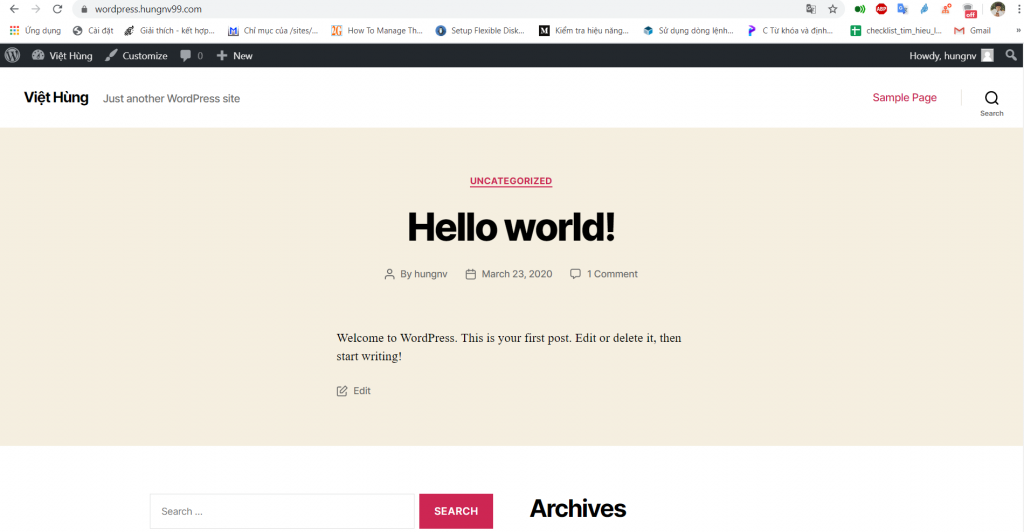
Khi truy cập được vào wordpress bằng tiên miền là đã thành công.
Tiếp theo, để địa chỉ wordpress hiển thị địa chỉ hoàn toàn bằng tên miền, ta cần sửa lại địa chỉ trong Side Admin
Đặt tên miền cho wordpress:
Truy cập và đăng nhập vào Side Admin, vào tab Settings và chọn General .
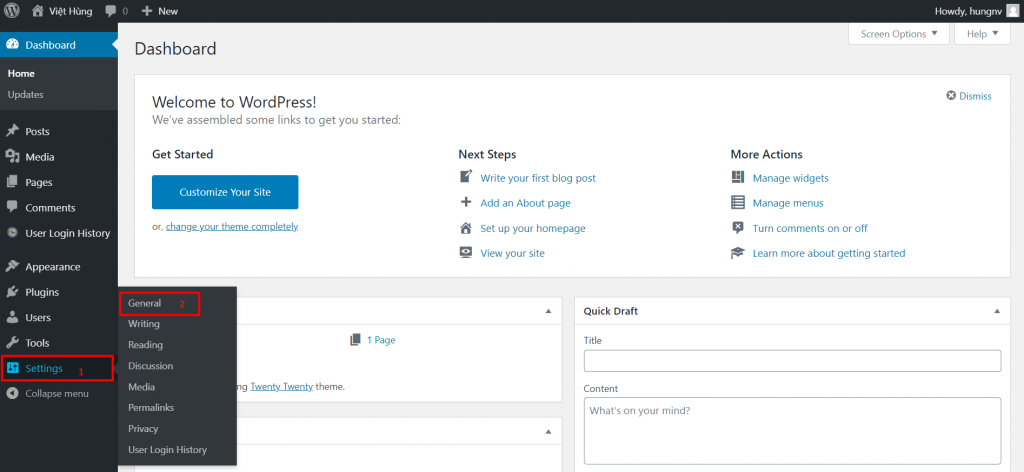
Sau đó sửa địa chỉ ip mặc định thành tên miền tại WordPress Address và Site Address rồi chọn lưu lại.
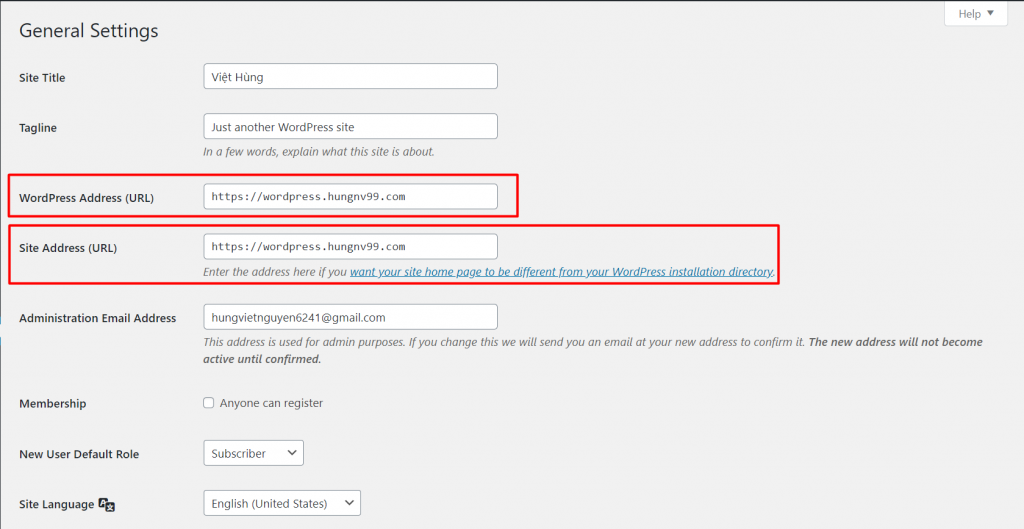
Sau khi đã lưu, ta trở lại Nginx server để tiếp tục cấu hình ssl cho site.
Bước 3: Thiết lập chứng chỉ Let’s Encrypt
Cài đặt Certbot
yum install epel-release -y
yum install certbot-nginx -ySinh SSL bằng let’s Encrypt cho site wordpress.hungnv99.com
certbot --nginx -d wordpress.hungnv99.comSau đó điền các thông số như sau:
Saving debug log to /var/log/letsencrypt/letsencrypt.log
Plugins selected: Authenticator nginx, Installer nginx
Enter email address (used for urgent renewal and security notices) (Enter 'c' to
cancel): hungvietnguyen6241@gmail.com
Starting new HTTPS connection (1): acme-v02.api.letsencrypt.org
- - - - - - - - - - - - - - - - - - - - - - - - - - - - - - - - - - - - - - - -
Please read the Terms of Service at
https://letsencrypt.org/documents/LE-SA-v1.2-November-15-2017.pdf. You must
agree in order to register with the ACME server at
https://acme-v02.api.letsencrypt.org/directory
- - - - - - - - - - - - - - - - - - - - - - - - - - - - - - - - - - - - - - - -
(A)gree/(C)ancel: A
- - - - - - - - - - - - - - - - - - - - - - - - - - - - - - - - - - - - - - - -
Would you be willing to share your email address with the Electronic Frontier
Foundation, a founding partner of the Let's Encrypt project and the non-profit
organization that develops Certbot? We'd like to send you email about our work
encrypting the web, EFF news, campaigns, and ways to support digital freedom.
- - - - - - - - - - - - - - - - - - - - - - - - - - - - - - - - - - - - - - - -
(Y)es/(N)o: Y
Starting new HTTPS connection (1): supporters.eff.org
Obtaining a new certificate
Performing the following challenges:
http-01 challenge for wordpress.hungnv99.com
Waiting for verification...
Cleaning up challenges
Deploying Certificate to VirtualHost /etc/nginx/conf.d/wordpress.hungnv99.com.conf
Please choose whether or not to redirect HTTP traffic to HTTPS, removing HTTP access.
- - - - - - - - - - - - - - - - - - - - - - - - - - - - - - - - - - - - - - - -
1: No redirect - Make no further changes to the webserver configuration.
2: Redirect - Make all requests redirect to secure HTTPS access. Choose this for
new sites, or if you're confident your site works on HTTPS. You can undo this
change by editing your web server's configuration.
- - - - - - - - - - - - - - - - - - - - - - - - - - - - - - - - - - - - - - - -
Select the appropriate number [1-2] then [enter] (press 'c' to cancel): 2
Redirecting all traffic on port 80 to ssl in /etc/nginx/conf.d/web1.hungnv99.xyz.conf
- - - - - - - - - - - - - - - - - - - - - - - - - - - - - - - - - - - - - - - -
Congratulations! You have successfully enabled https://wordpress.hungnv99.com
You should test your configuration at:
https://www.ssllabs.com/ssltest/analyze.html?d=wordpress.hungnv99.com
- - - - - - - - - - - - - - - - - - - - - - - - - - - - - - - - - - - - - - - -
IMPORTANT NOTES:
- Congratulations! Your certificate and chain have been saved at:
/etc/letsencrypt/live/wordpress.hungnv99.com/fullchain.pem
Your key file has been saved at:
/etc/letsencrypt/live/wordpress.hungnv99.com/privkey.pem
Your cert will expire on 2020-06-25. To obtain a new or tweaked
version of this certificate in the future, simply run certbot again
with the "certonly" option. To non-interactively renew *all* of
your certificates, run "certbot renew"
- Your account credentials have been saved in your Certbot
configuration directory at /etc/letsencrypt. You should make a
secure backup of this folder now. This configuration directory will
also contain certificates and private keys obtained by Certbot so
making regular backups of this folder is ideal.
- If you like Certbot, please consider supporting our work by:
Donating to ISRG / Let's Encrypt: https://letsencrypt.org/donate
Donating to EFF: https://eff.org/donate-leKiểm tra lại kết quả trong file config site
Sau khi sinh ssl cho site, ta kiểm tra lại file config để thấy sự thay đổi.
cat /etc/nginx/conf.d/wordpress.hungnv99.com.confserver {
server_name wordpress.hungnv99.com;
location / {
proxy_set_header X-Real-IP $remote_addr;
proxy_set_header X-Forwarded-For $proxy_add_x_forwarded_for;
proxy_set_header X-Forwarded-Proto https;
proxy_pass http://10.10.34.162;
}
listen 443 ssl; # managed by Certbot
ssl_certificate /etc/letsencrypt/live/wordpress.hungnv99.com/fullchain.pem; # managed by Certbot
ssl_certificate_key /etc/letsencrypt/live/wordpress.hungnv99.com/privkey.pem; # managed by Certbot
include /etc/letsencrypt/options-ssl-nginx.conf; # managed by Certbot
ssl_dhparam /etc/letsencrypt/ssl-dhparams.pem; # managed by Certbot
}
server {
if ($host = wordpress.hungnv99.com) {
return 301 https://$host$request_uri;
} # managed by Certbot
server_name wordpress.hungnv99.com;
listen 80;
return 404; # managed by Certbot
}Khởi động lại Nginx
systemctl restart nginxThao tác trên web server chạy wordpress
Bước 4: Sửa file wordpress
Sửa file wp-config.php
Tiến hành vào file wp-config.php tại /var/www/html/wp-config.php và thêm vào những dòng sau:
if ($_SERVER['HTTP_X_FORWARDED_PROTO'] == 'https'){
$_SERVER['HTTPS']='on';
}
if (isset($_SERVER['HTTP_X_FORWARDED_HOST'])) {
$_SERVER['HTTP_HOST'] = $_SERVER['HTTP_X_FORWARDED_HOST'];
}Thông tin được thêm vào file như sau:
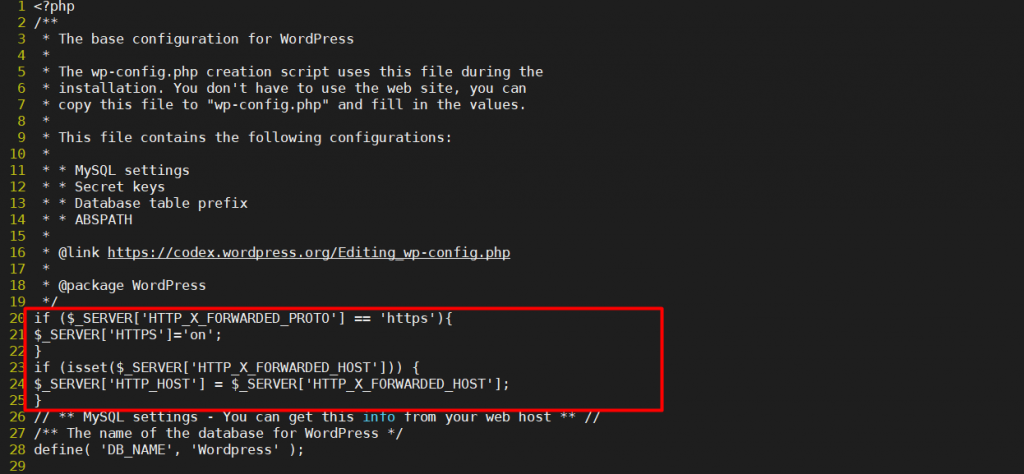
Khởi động lại dịch vụ http
systemctl restart httpdSau khi khởi động, vào lại trang web bằng địa chỉ https://wordpress.hungnv99.com để kiểm tra kết quả với ssl.
Phần kết luận
Sử dụng Nginx làm Reverse Proxy cho wordpress để có thể bảo mật và ẩn danh trang web. Ngoài ra nginx làm reverse proxy cũng có khả năng cân bằng tải và tăng tốc độ web, nó cực kỳ cần thiết cho 1 web server.
Như vậy, mình đã hướng dẫn các bạn cơ bản về cách cấu hình nginx làm reverse proxy cho wordpress. Chúc các bạn thành công !


