Cài đặt PostgreSQL trên CentOS 7
Hôm nay Nhân Hòa sẽ hướng dẫn các bạn cài đặt PostgreSQL trên CentOS 7 và enable remote connect.
Phiên bản hiện tại mình sẽ cài đặt là PostgreSQL 15.1 , mình sẽ cài phiên bản mới nhất này.
Bước 1 – Update OS
yum update -y
Bước 2 – Thêm PostgreSQL Repository
yum install -y https://download.postgresql.org/pub/repos/yum/reporpms/EL-7-x86_64/pgdg-redhat-repo-latest.noarch.rpm
Kiểm tra lại repos đã được add thêm và hoạt động chưa
yum -y repolist

Bước 3 – Install PostgreSQL 15
yum -y install https://dl.fedoraproject.org/pub/epel/epel-release-latest-7.noarch.rpm
sudo yum -y install postgresql15-server
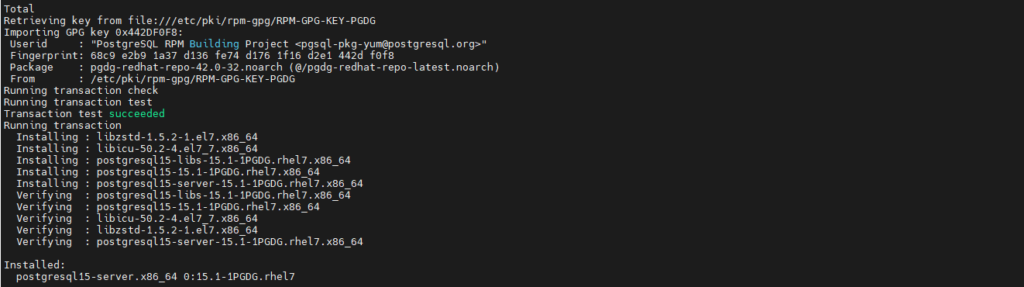
psql -V

Bước 4: Khởi tạo PostgreSQL 15 trên CentOS 7/RHEL 7
Initdb phải được khởi tạo trước khi bạn có thể sử dụng PostgreSQL 15 trên CentOS 7 / RHEL 7. Để thực hiện thao tác này, hãy sử dụng các lệnh:
sudo /usr/pgsql-15/bin/postgresql-15-setup initdb
[root@postgresql ~]# sudo /usr/pgsql-15/bin/postgresql-15-setup initdb
Initializing database … OK
Khởi động lại cùng hệ thống
systemctl enable --now postgresql-15
systemctl restart --now postgresql-15
systemctl status postgresql*
Bước 5: Open port 5432 trên firewall
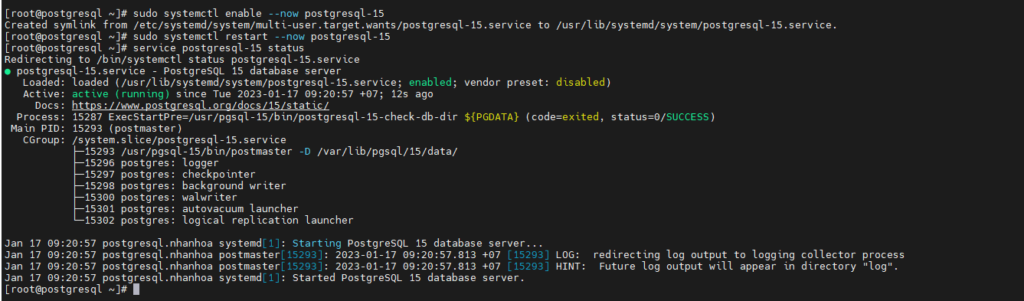
Bước 6:: Set postgres user Password
Với tư cách là root hoặc user có đặc quyền sudo, hãy đặt mật khẩu cho user postgres
sudo passwd postgres
[root@postgresql ~]# sudo passwd postgres
Changing password for user postgres.
New password:
Retype new password:
passwd: all authentication tokens updated successfully.
Test access to user’s shell using password set above.
su - postgres
Update postgres database user password
psql -c "ALTER USER postgres WITH PASSWORD 'Pp098765a@1';"
Bước 7 – Enable remote PostgresSQL
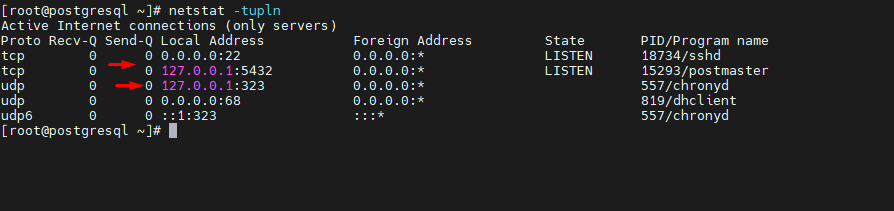
Như chúng ta có thể thấy ở trên, cổng 5432 đang bind 127.0.0.1. Điều đó có nghĩa là mọi nỗ lực kết nối với máy chủ postgresql từ bên ngoài máy sẽ bị từ chối. Chúng ta có thể thử nhấn cổng 5432 bằng cách sử dụng telnet.
Chúng ta sẽ open kết nối từ internet cấu hình file postgresql.conf
find / -name "postgresql.conf"
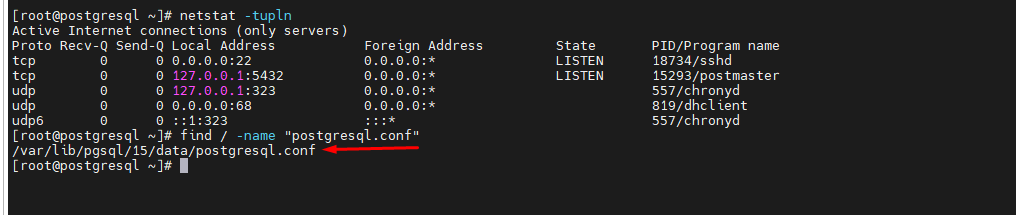
listen_addresses = '*'
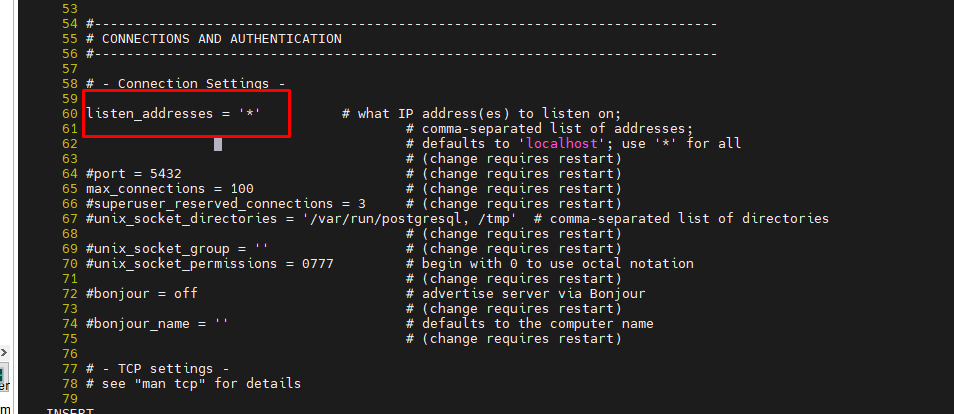
Khởi động lại service và kiểm tra
systemctl restart --now postgresql-15

Configuring pg_hba.conf
Let’s try to connect to remote postgresql server using “psql”.
[root@postgresql ~]# psql -h 45.117.80.207 -U postgres
psql: error: connection to server at “45.117.80.207”, port 5432 failed: FATAL: no pg_hba.conf entry for host “45.117.80.207”, user “postgres”, database “postgres”, no encryption[root@postgresql ~]# find / -name “pg_hba.conf”
/var/lib/pgsql/15/data/pg_hba.conf
vi /var/lib/pgsql/15/data/pg_hba.conf
Thêm vào cuối dòng
host all all 0.0.0.0/0 md5 host all all ::/0 md5
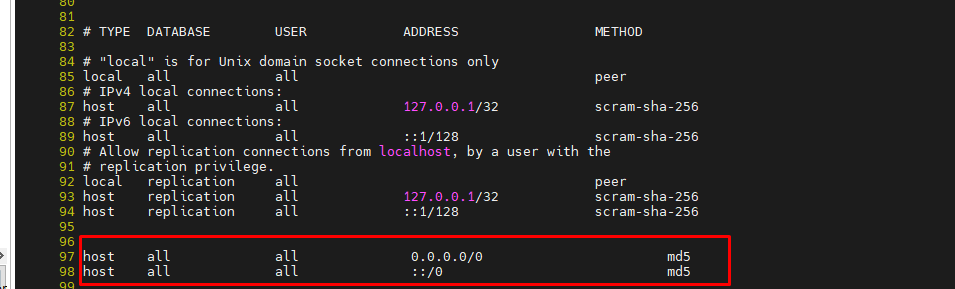
Md5 là yêu cầu password,,nếu bạn muốn khách hàng cho phép thu thập mà không cần cung cấp bất kỳ mật khẩu nào thì hãy thay đổi “md5” thành “trust” và điều đó sẽ cho phép kết nối vô điều kiện.
Khởi động lại service và connect lại
systemctl restart --now postgresql-15 psql -h 45.117.80.207 -U postgres

Tạo Database và kết nối từ xa bằng pgAdmin 4, ở đây mình sử dụng luôn database postgres
Nhập master password pgAdmin
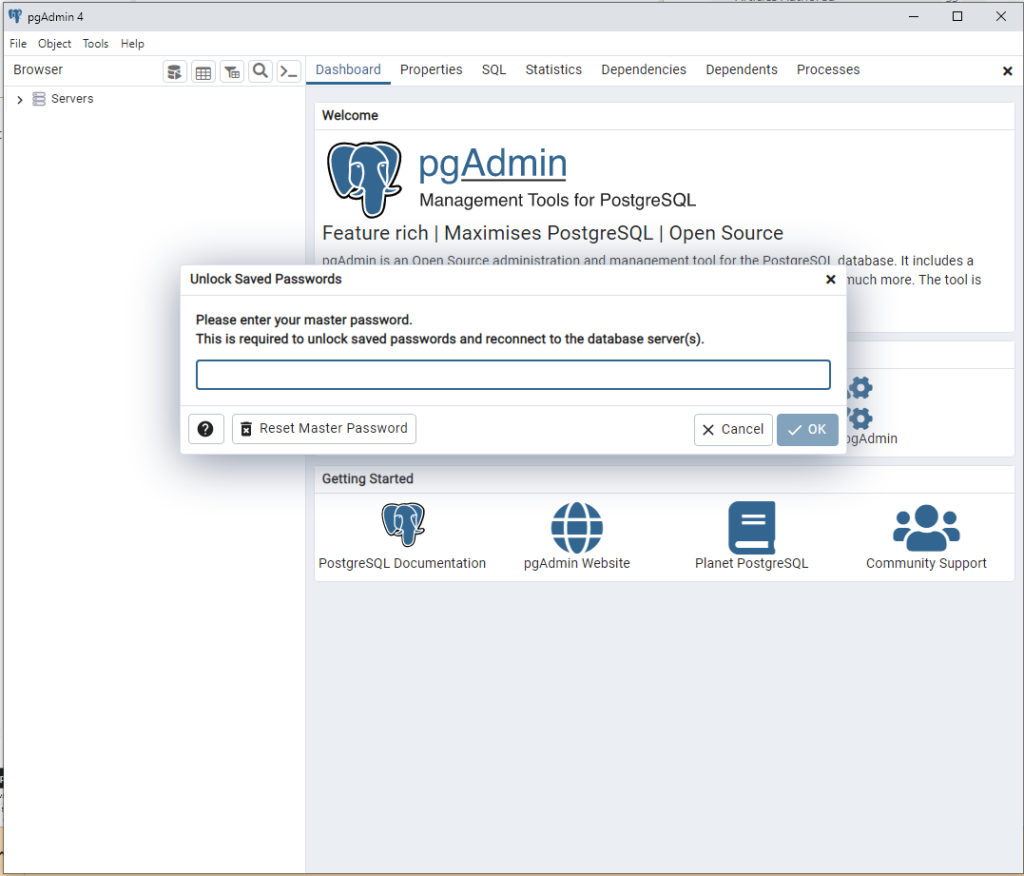
Connect
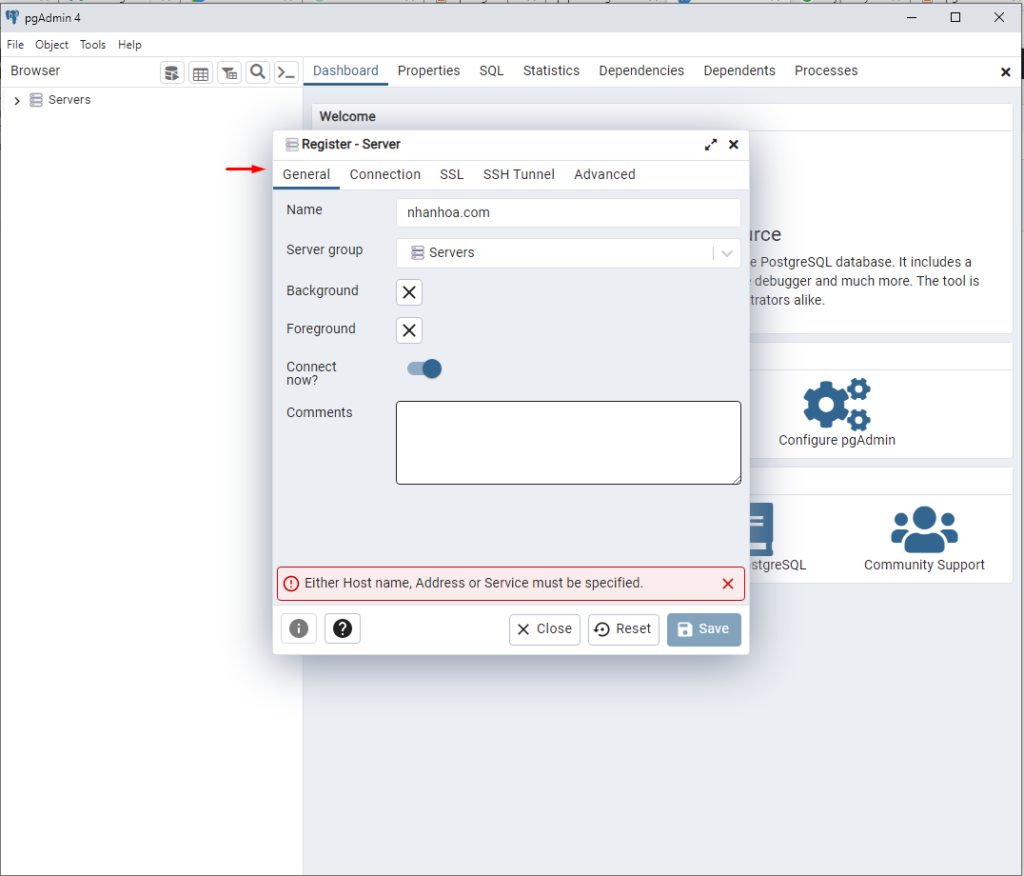
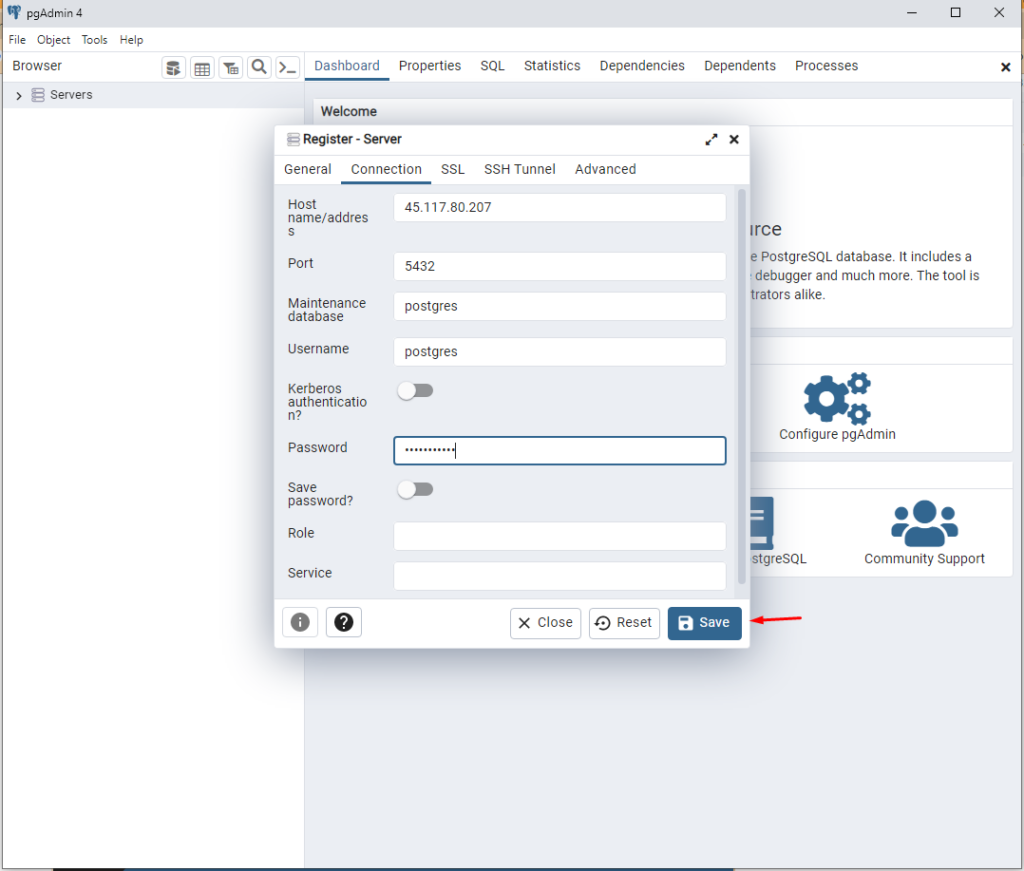
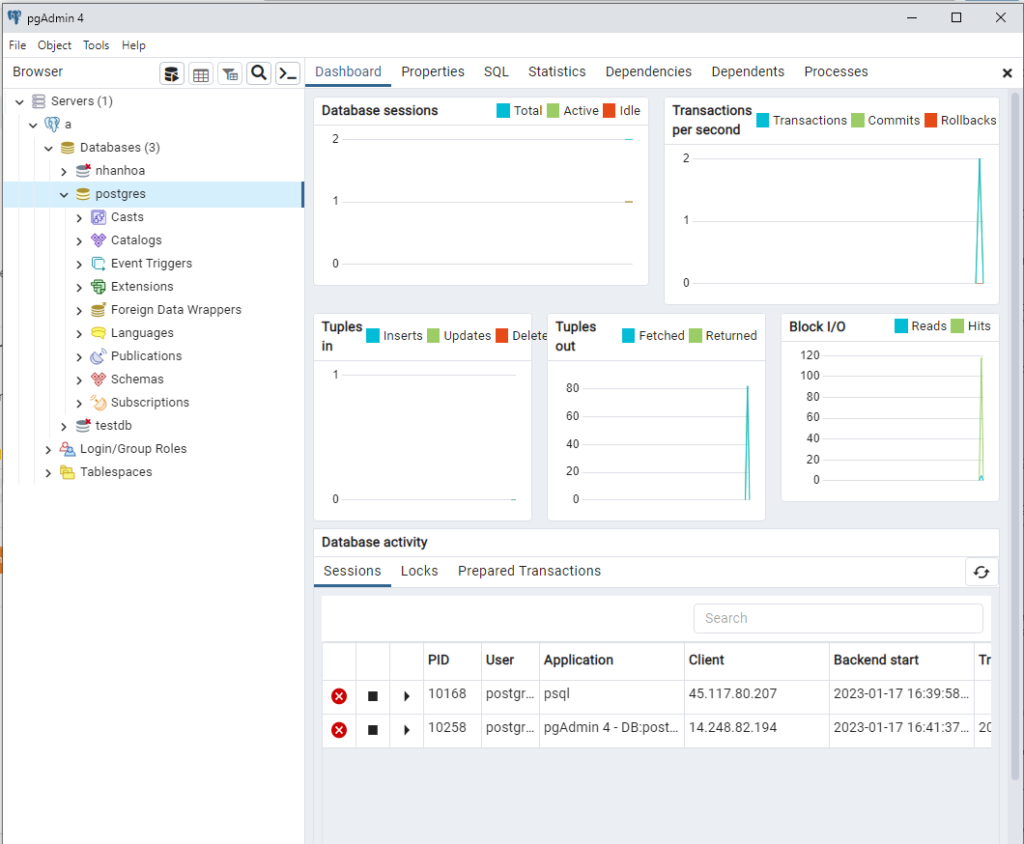
TỔNG KẾT
Như vậy Nhân Hòa đã hướng dẫn các bạn tạo PostgresSQL server và cấu hình connect từ xa.
Hẹn gặp lại các bạn tại các bài viết sau tại wiki.nhanhoa.com


